Why load the entire data into POS software?
Product List – Employee List – User Rights – Supplier List – Customer List,…
As soon as your store goes into operation, you will certainly need to process a lot of data that needs to be put into sales and warehouse management software, with thousands of items or hundreds of thousands of items that must be maintained in the store. In addition, you also have to update the software with a list of hundreds of thousands of customers, suppliers, employees, etc. Obviously, putting a large amount of the above data into the software will be a huge task, take a lot of time, and require many employees to implement. And even if you continue to do so, there is no guarantee that the data entered into the system is error-free.
Or you want to switch to another Sales POS Software that is faster, easier to use, and more user-friendly.
It is Critical → BUT takes a lot of time ☹ ☹ ☹
How to import your database or old POS data to Sivib POS Software?
- Now, however, with a smart data preparation tool, the process has become faster and more accessible to a wider variety of users.
- Sivib POS Software helps your business load the entire data from the Excel files to lessen your startup struggles.
- Learn more about load entire data, check out these getting started guides:

Steps Are Involved in Load The Entire Data Processes
1. Suppliers, Customers, Employees,…
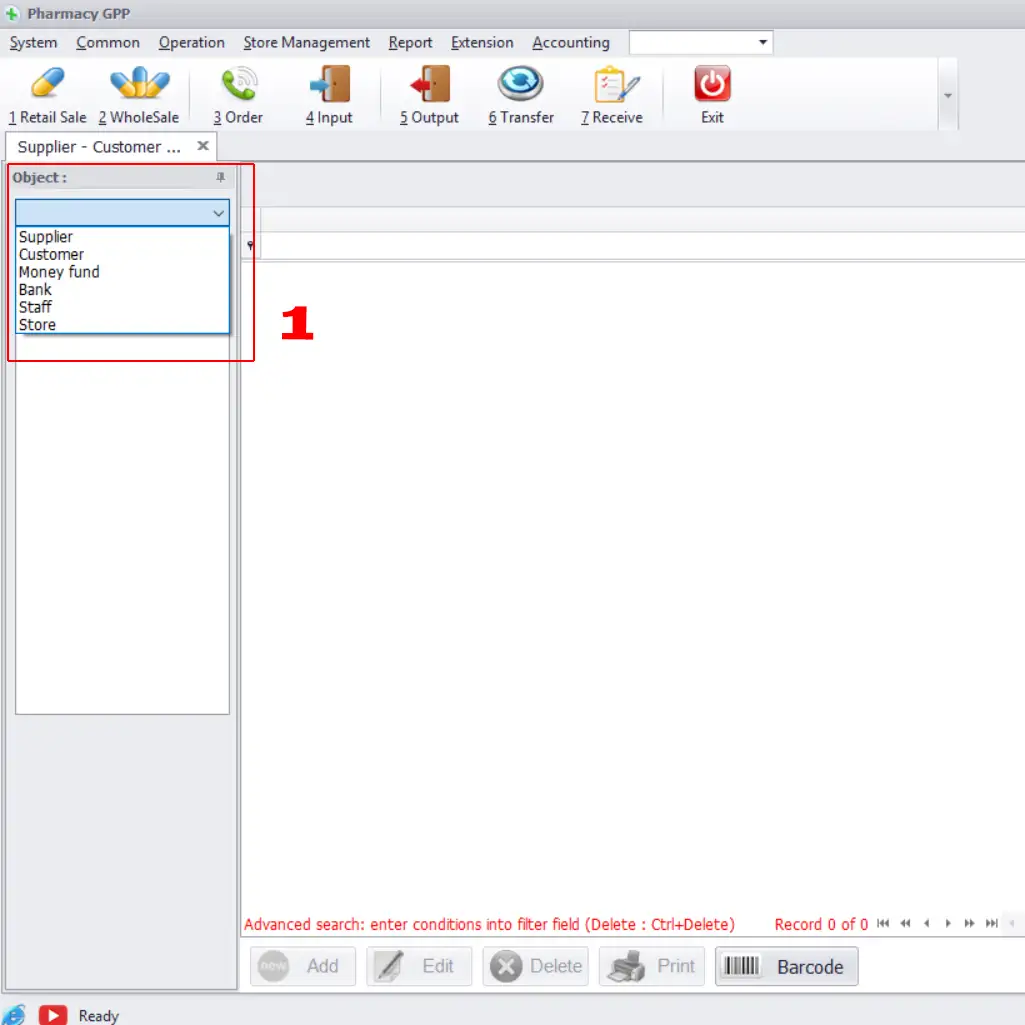
Step 2: Press Add button
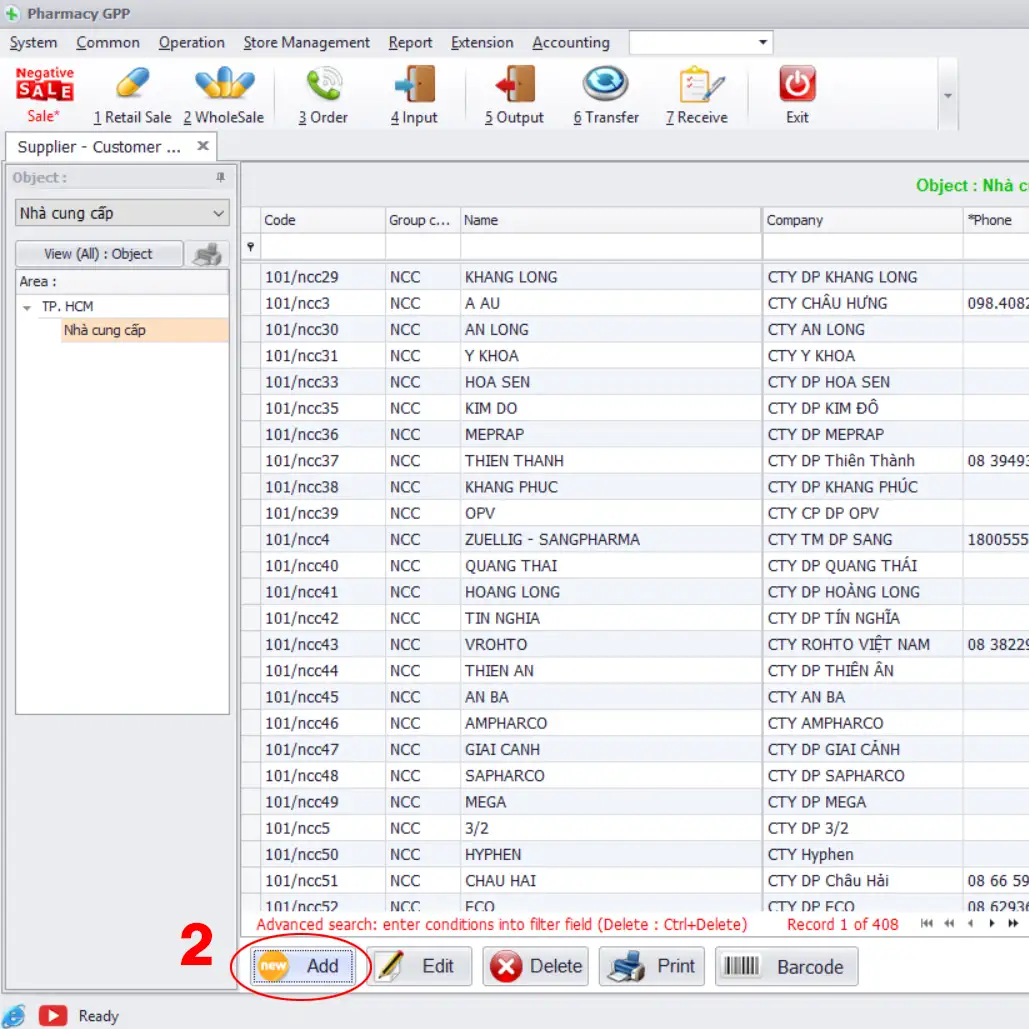
Step 3: Press Excel button
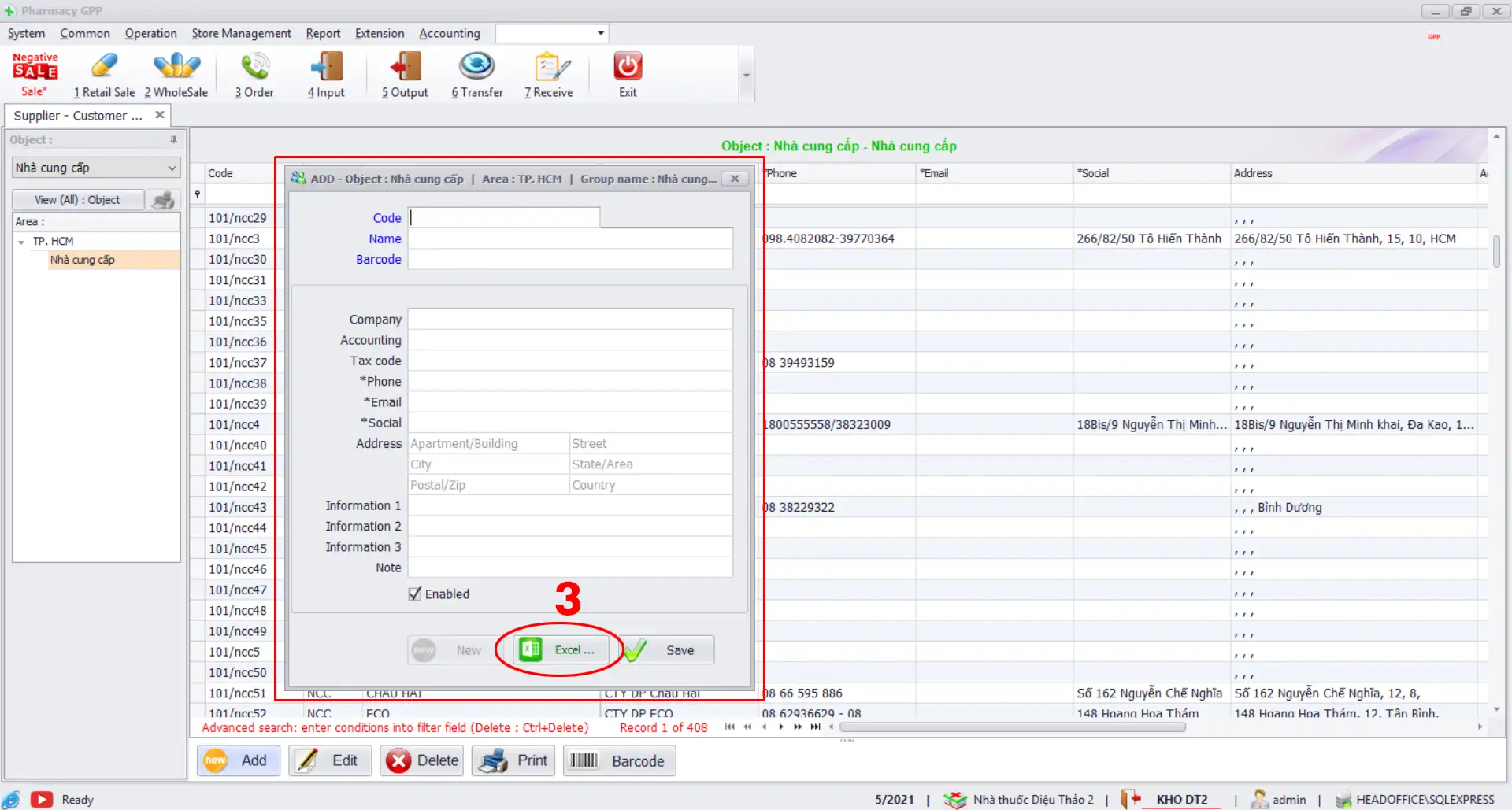
Step 4: Select Excel file → press OK button
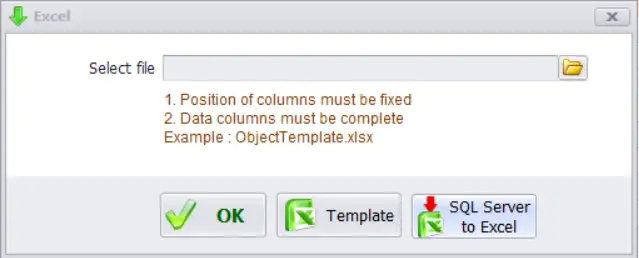
NOTE
If you want to import List of Customer (Supplier / Employee) from avaliable Database.
Step 5: Press “SQL Server to Excel” button
Step 6: Connect to SQL Server
- Choose Database Name in SQL Server
- Choose Table Name in this Database
- Select Path for save file
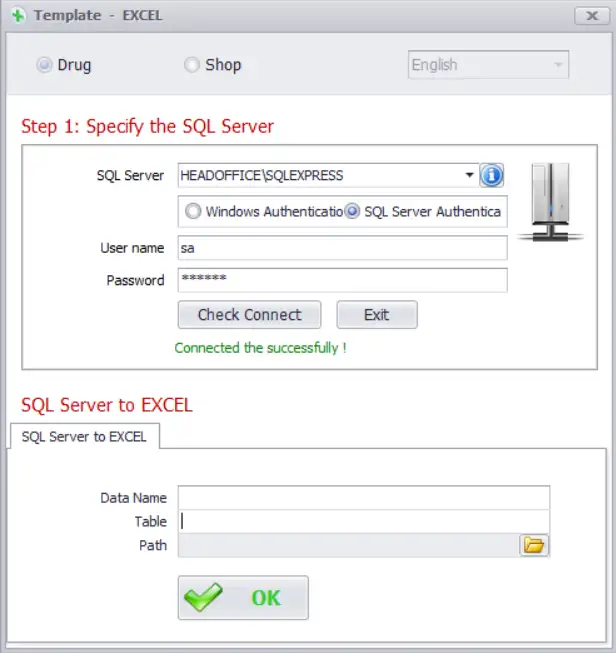
2. Product List
Step 1:
- F10 / Common / Product
- Press Add button
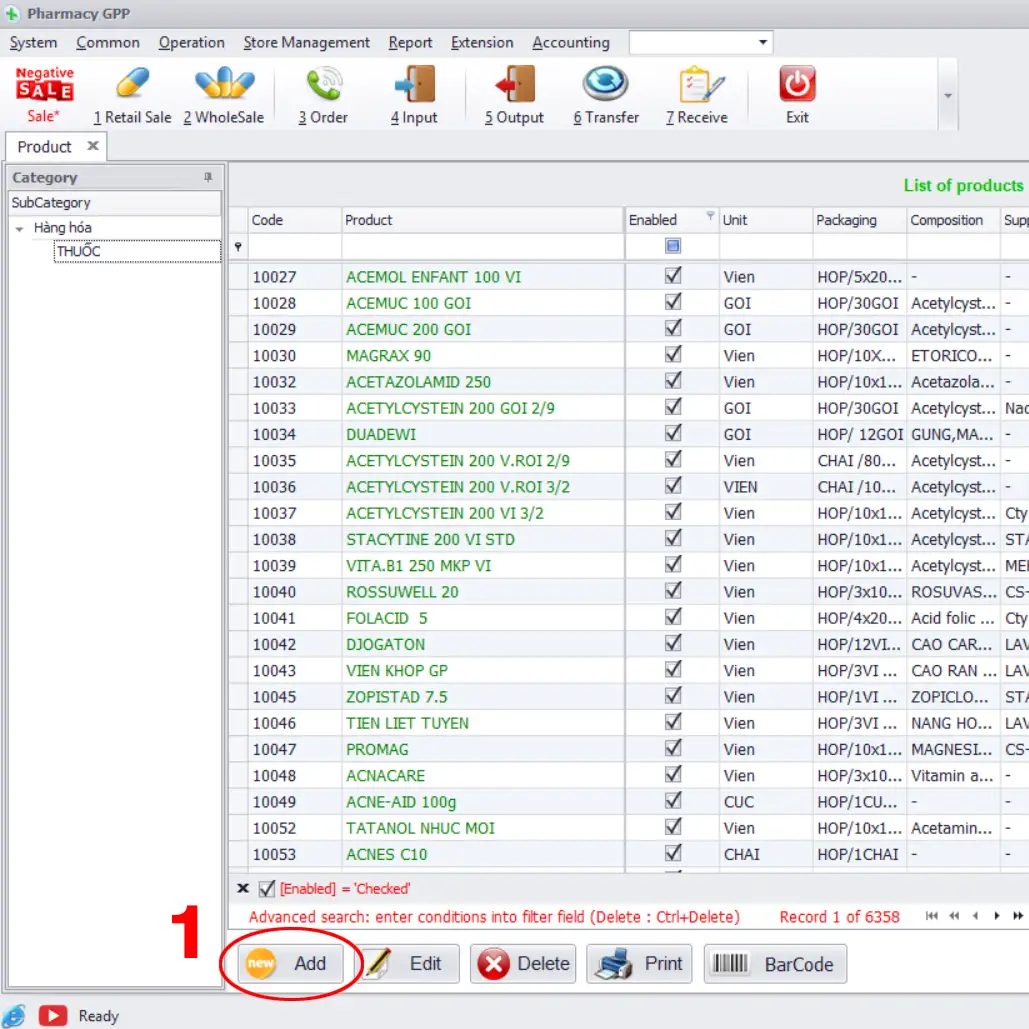
Step 2: Press Excel button
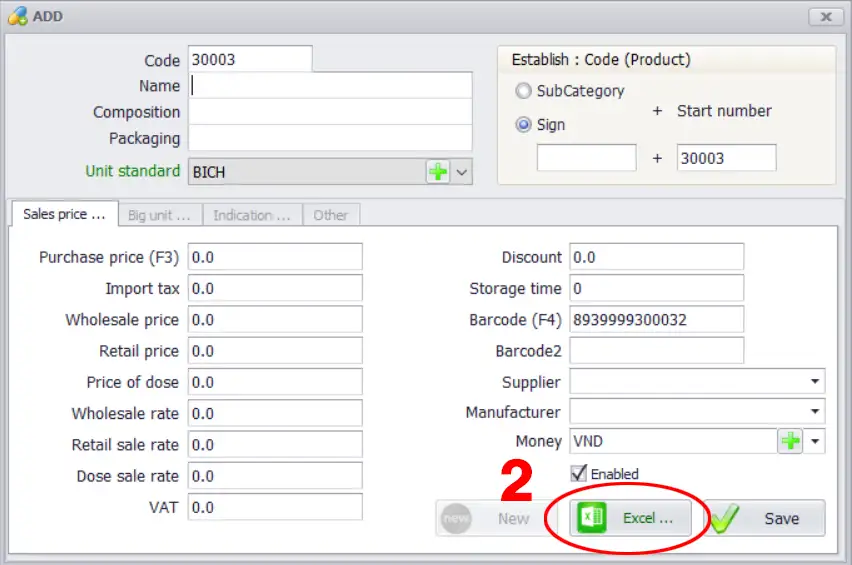
Step 3: Select Excel file → press OK button
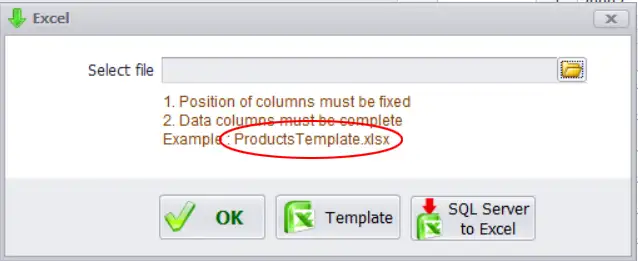
NOTE
If you want to import Product List from avaliable Database.
Step 4: Press “SQL Server to Excel” button
Step 5: Connect to SQL Server
- Choose Database Name in SQL Server
- Choose Table Name in this Database
- Select Path for save file
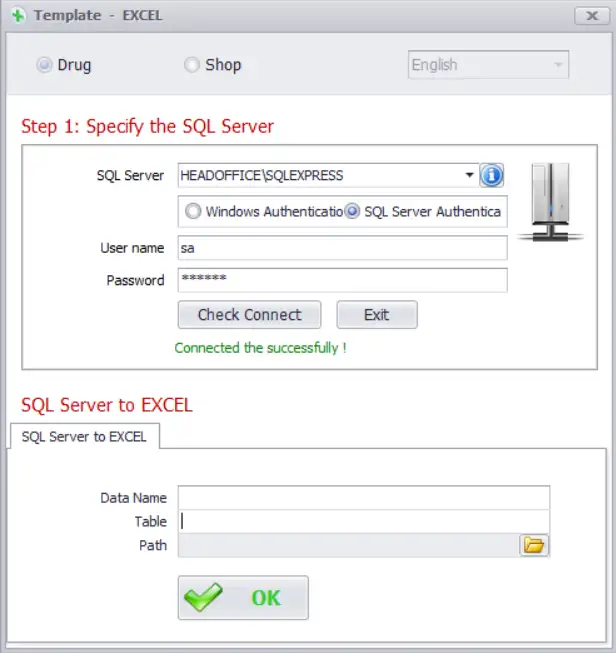
3. Beginning inventory
Step 1:
- F10 / Accounting / Choose Account period
- Choose 156
- Right click / popup menu: select Add
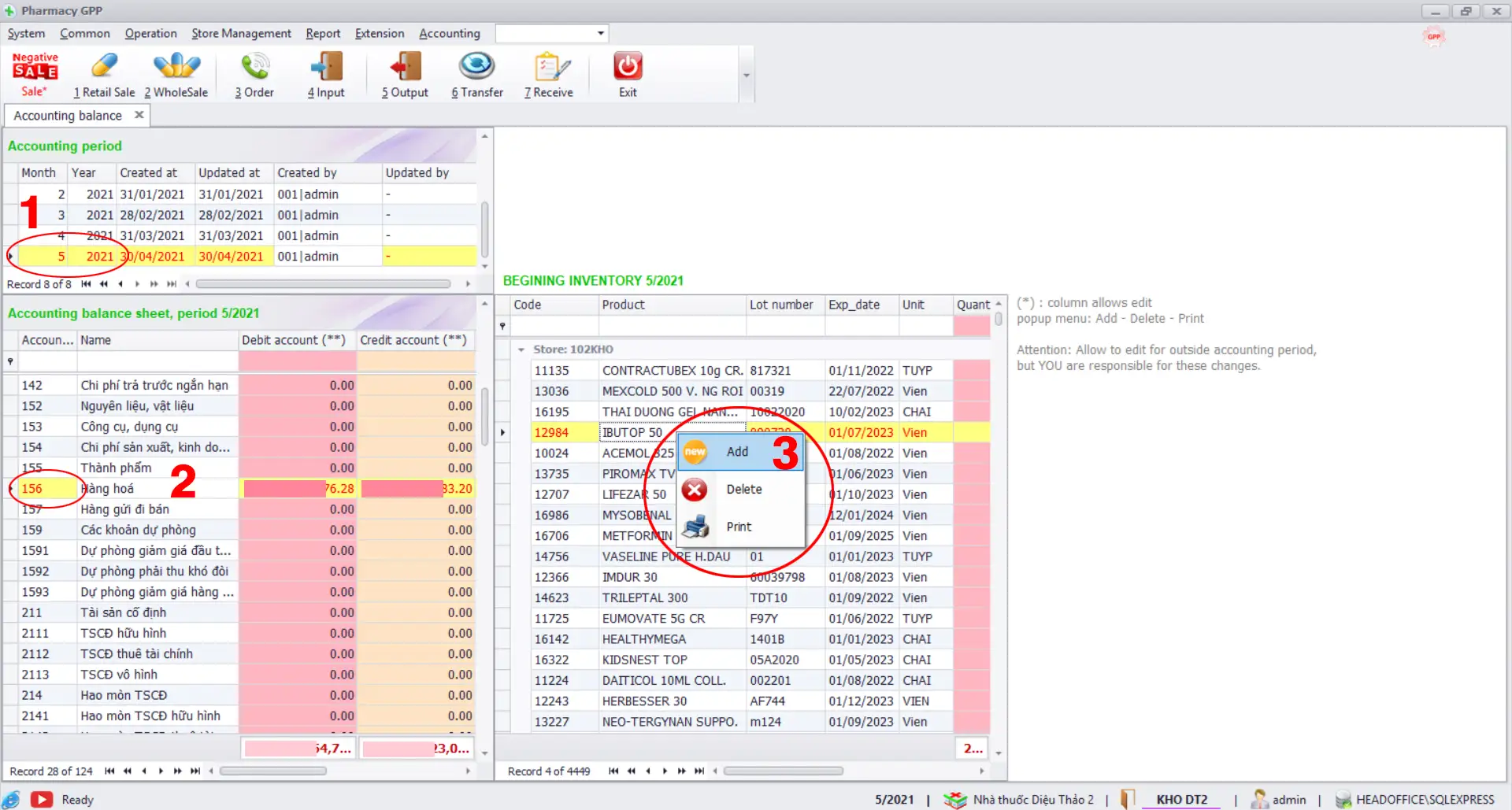
Step 2: Press F10 key

Step 3: Select Excel file → Finish
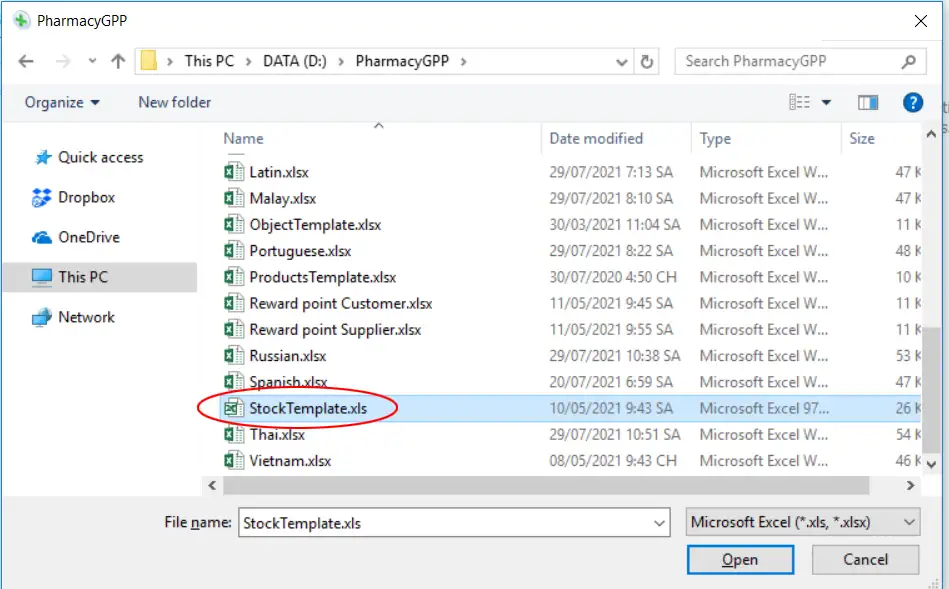
NOTE
If you want to import Product List from avaliable Database.
Step 4: Press “SQL Server to Excel” button
Step 5: Connect to SQL Server
- Choose Database Name in SQL Server
- Choose Table Name in this Database
- Select Path for save file
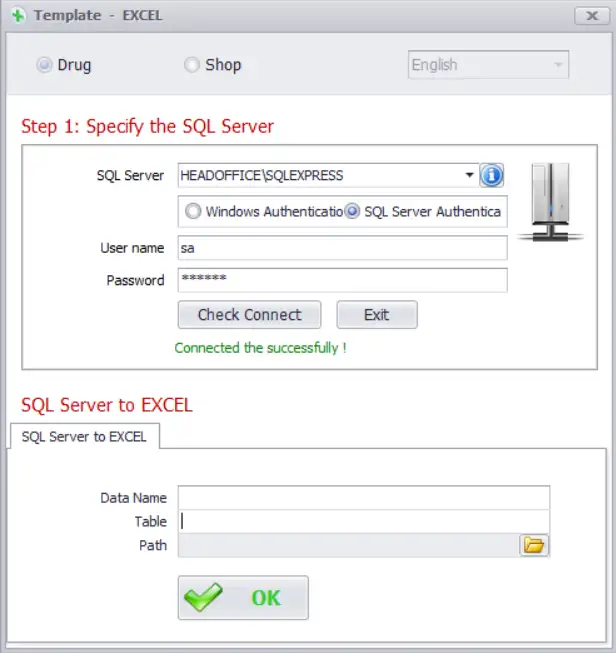
4. Reward point
Step 1: Revenue Debt Management
- Choose Account period
- Choose Customers or Suppliers
- Press Check button
- Press New button
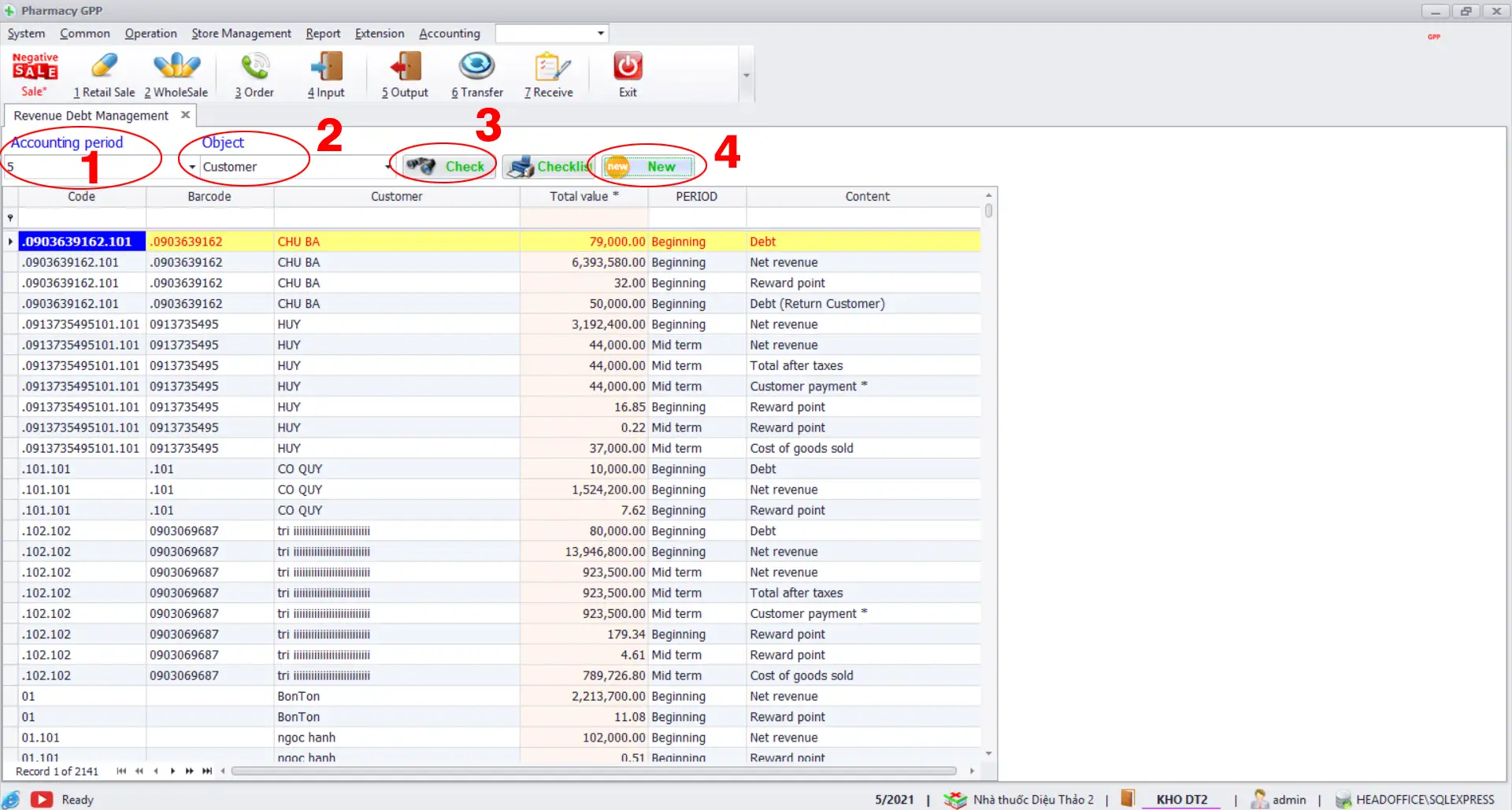
Step 2: Press F10 key

Step 3:
Select Excel file (Customer or Supplier) → Finish
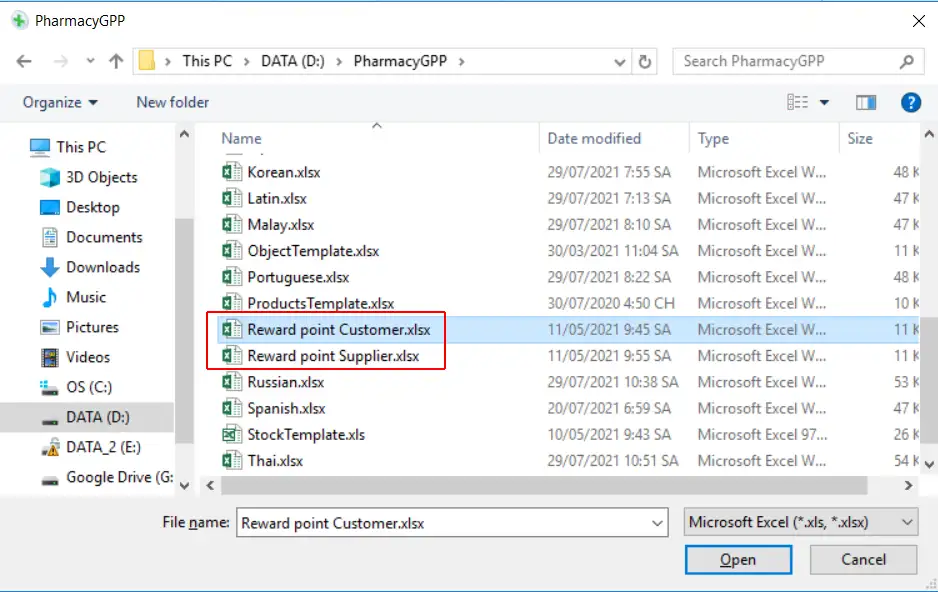
Learn more about the Negative Sale function
Our solution provides all of the tools that you need to run a successful retail and wholesale chain.
If you have any questions about Load The Entire Data into POS Software? Let us know in the comment below!




