
Table of Contents
What is the Negative Sale function?
One of the most important features of warehouse management software is keeping inventory right. Beginning inventory, incurred in period, and ending inventory, along with activities such as input, output, and check inventory must be accurate, with the correct quantities, type, and location of each item.
Once your products have been defined, it is time to make your initial inventory. You will reflect reality by inventorying the right quantities in the right locations. Update the real quantity that you have in stock for each product.
HOWEVER
“I want to sell now”
→ The Negative Sale function (Sell First, Update Inventory Later)
helps you save time when operating during peak seasons.
Learn more about Load The Entire Data into Sivib POS Software
Instructions to activate Negative Sale function in Sivib POS Software
Step 1: active Negative Sale function
- F10 / System / Set system parameters
- Select: 3 Admin tab
- Check Negative Sale
- Press Save button
- Restart Sivib Software
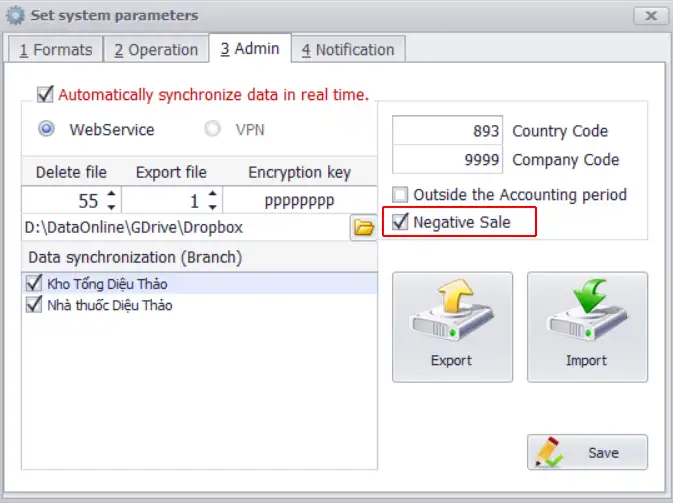
Step 2: use Negative Sale
- Select Negative Sale button
- This Negative Sales interface has a red horizontal bar that is different from the normal sales interface

Step 3: When you have free time
- Update Purchase invoice section
- Update Lot/Serial number:
a/ F10 / Operation / Sales / Find Sale invoice
b/ (Optional) From date → To date
c/ Press Find button
d/ Negative Sale column: rows uncheck
e/ Right click mouse button / select Update: Actual quantity
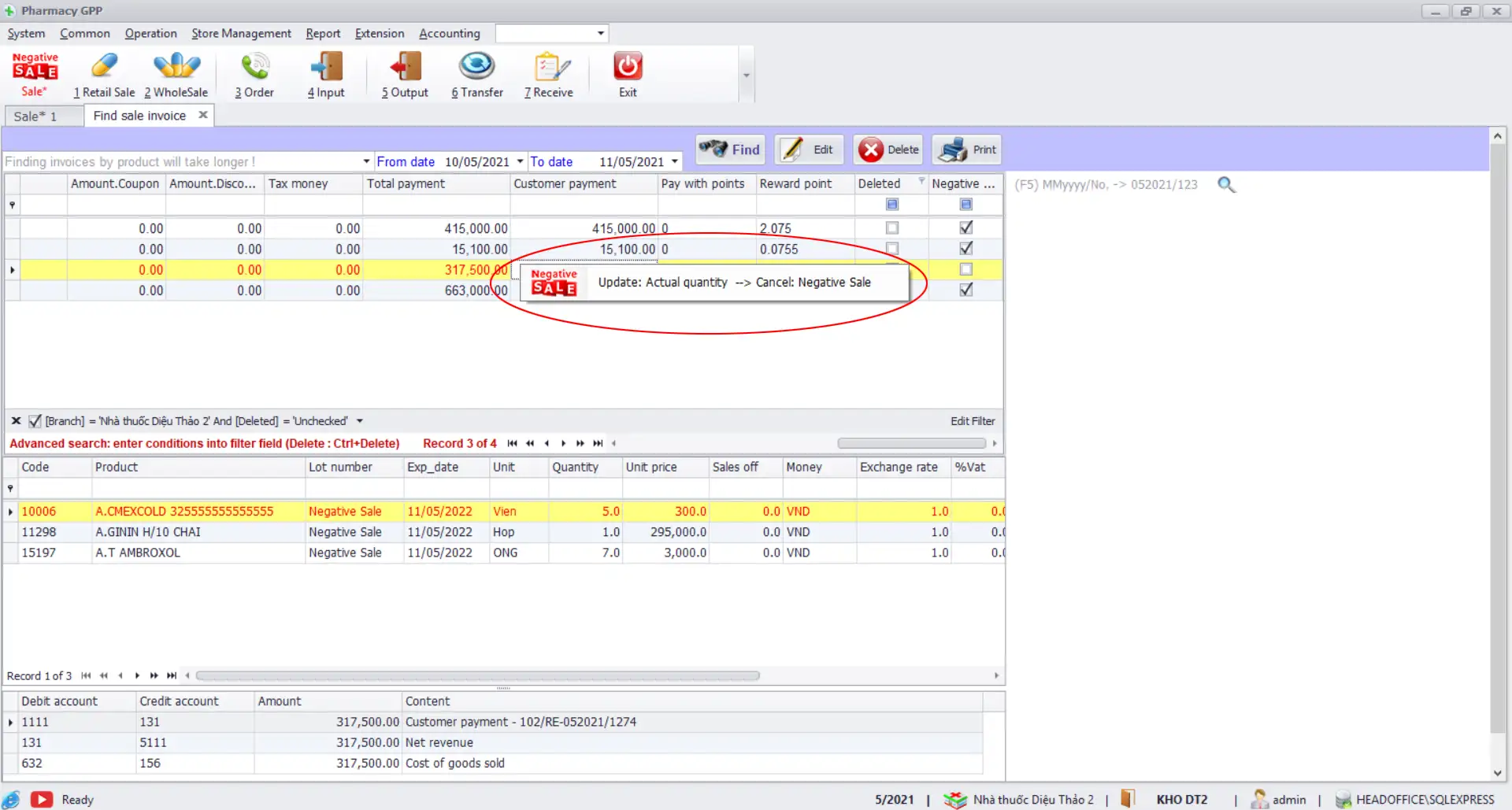
Use the Negative Sale function in Sivib POS Software
Our solution provides all of the tools that you need to run a successful retail and wholesale chain.
If you have any questions about Negative Sale function? Let us know in the comment below!

