What does your business do?
How to install Sivib POS software free for your business?
- Retailer or wholesaler, you have a single store or multiple stores. Sivib POS Software Free is a comprehensive platform for all sizes and types of stores that you need to run, scale, and grow your business.
- Sivib POS Software is a clean and intuitive system designed to simplify your routine while giving you total control over all aspects of your business in real-time, wherever you are.
Grocery shop; Convenience shop; Department store; Boutique shop; Fast food store; Bakery store; Liquor shop; Book shop; Jewelry shop; Fashion shop; Clothing shop; Shoe shop; Cosmetic store; Flower shop; Gift store; Toy shop; Bike store; Pet store; Electronic shop; Mobile store; Furniture shop; Homeware store; Houseware store; Home decor store; Beauty & Accessories; Fruits & Vegetables; Food & Beverages; Crafts & Sewing; Stationery; Franchise; Kiosk; Retail store; Wholesale store; Supermarket; Medical; Pharmacy; Drugstore, etc.
Deployment Flexibility
You can deploy and install Sivib POS Software on-premise, cloud, or hybrid. Moreover, we make sure it fits seamlessly with your business infrastructure.
Case 1: You have a single store
You only need a POS machine/cash machine/cash register
Tip: you also can use PC/Laptop instead of POS machine/cash machine/cash register
Step-by-Step Guide
Step 1:
- Sivib POS Software is compatible with any Windows version.
(Which version of Windows operating system am I running?) - Before proceeding to install Sivib POS Software and Microsoft SQL Server. You should log in to Windows with an Administrator account (because this is related to the Microsoft SQL Server program, which grants permission to create databases)
Step 2: (optional)
Change the Name of your Windows Computer (HeadOffice/Server01/Store1 or …)
→ scale and grow your business.
Step 3:
Install Microsoft SQL Server Express edition (version: 2005 or 2008 or 2012 or 2014 or higher)
Note: 5 Stores x 1000 Transactions = 5000 per day ➚
⇨ We recommend using the Microsoft SQL Server Standard edition or higher.
Step 4:
Install Sivib POS Software Free
- Anti-virus programs protect your computer from malware, spyware, and other potentially harmful software applications.
- On some occasions, anti-virus software may mistakenly identify the Sivib POS Software as suspicious or unsafe and delete the files. This is referred to as a “false positive” and is essentially a malfunction of the anti-virus software.
- We highly recommend adding Sivib POS Software to the safe programs list (or white-list, exceptions, etc., the terminology varies with different anti-virus programs) so that they can run smoothly on your computer.
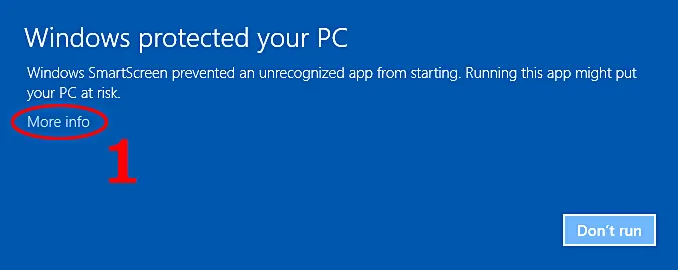
SmartScreen warning (Windows 10)
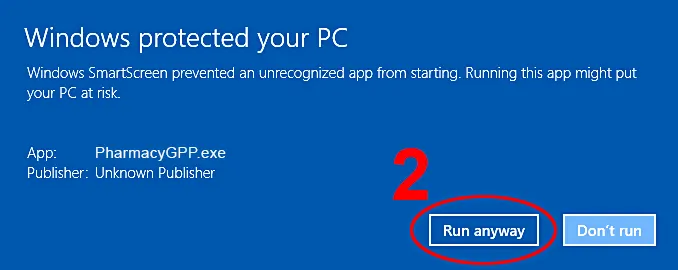
Step 5:
Install Components: Microsoft Visual J#, Microsoft Visual C++, Access Database Engine, .NET Framework
You have finished installing Sivib POS Software. Next, you need to configure it to start using.
Step 6:
Database Connection: Sivib POS Software needs to configure the Database for first-time use
Step 7:
Sivib POS Software: Run the first time
Step 8: (optional)
-
- Product List
- Units and Sales price
- Beginning inventory
- Employee List and User rights
- Supplier List
- Customer List
- Reward point, Revenue and Debt
Support:
With a smart data preparation tool, Sivib POS Software helps your business to Load the Entire Data from old data (Suppliers, Customers, Units, Products, Employees, Reward points, Beginning inventory, Prices)
Tip:
“If you want to sell now” → Sivib POS Software provides a function: Negative Sale (Sell First-Then Update)
Case 2: You have a single store (require many POS machines)
You need some POS machines/cash machines/cash registers
Computer_01: use it as Server ➜ install, configure and use the same Case 1
And one more step: Configure SQL Server
2
Computer_02, computer_03, computer_04, … ➜ Client/POS machine/cash machine/cash register
a/ Use only step 4 and step 5 of Case 1
b/ Connect to Microsoft SQL Server of Computer_01
Case 3: You have multiple stores – Supply chain management
Computer_01: use it as Server ➜ install, configure and use the same Case 1
And four steps:
-
- Configure SQL Server
- Download and install Dropbox/Google Drive/One Drive
- Setting: Sync the data between Stores
- Change default currency and language (optional)
Computer_02, computer_03, computer_04, … ➜ Client/POS machine/cash machine/cash register
a/ Use only step 4 and step 5 of Case 1
b/ Connect to Microsoft SQL Server of Computer_01
Our solution provides all of the tools that you need to run a successful retail and wholesale chain.
If you have any questions about How to install Sivib POS Software Free. Let us know in the comment below!

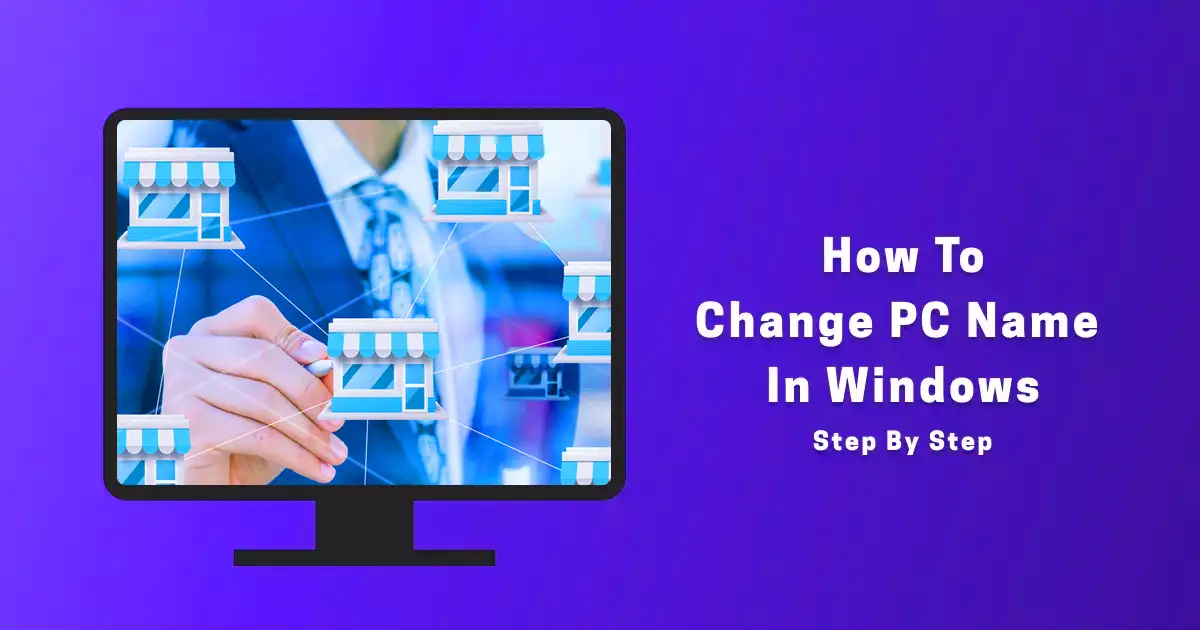
Hello, once again let me commed you for coming up with this POS; Simple but comprehensive. It is one of the best. However, I would like to recommend that the TRANSFER FEATURES to be extended to stores and the report also expanded to stores. This way, for organization that would like to host the ERP/POS on cloud can consider Stores as branches. This saves cost as the organization will only host one server in which each and every user can access and transact. With regulations of user rights, a user will only be able to transact at a specific store.
Hi Felix Belons,
Thank you for your interest and using Sivib POS Software Free.
1. Branches are referred to as stores
– Sivib POS Software allows a store has many warehouses.
– In addition to the function of transferring goods between stores, there is also a function that allows the transfer of goods between warehouses in the same store called internal transfer.
2. Access rights
For example:
– You have a chain store – ten supermarkets (store name: A,B,C,D,E,F,G,H,I,K)
– Every supermarket has at least 2 warehouses. Ex: A store has two warehouses (A1, A2) / B store has three warehouses (B1, B2, B3) / …
– John salesman is allowed to work at store A and store B.
– However, you want to limit John to only work with A1 and B3 warehouse.
3. Deployment and Installation
You can deploy and install Sivib POS Software on-premise, cloud, or hybrid
If you just want to invest in a single server system and still manage many stores to save operating costs and manpower.
==>
– Deploy Sivib POS Software on cloud.
– Create many warehouses, each warehouse is a store (can group many warehouses as 1 store)
– Assign employees to work with each specific warehouse
– Assign specific roles and permissions to each employee to manage their access to features and data.
sivib.com
i want to host the Database on cloud server which i have, is there way to configure the app to use the cloud database directly when i install the app on my desktop.
would you mind giving us app Source code this would help us in customization of the app to meet are requirement
Hi Pashi,
You can deploy and install Sivib POS Software on the cloud server normally as if you were installing on premises.
Because Sivib software has been optimized when installed on the cloud.
Please review the instructions: How to install Sivib POS Software Free
If you have any questions about How to install Sivib POS Software Free. Let us know in the comment below!
sivib.com
would help use with source code
would you help use with source code ?
What support do you need to achieve your goals?
How do I adjust the accounting period???
There are some notes about the accounting period in sales
1/ On the last day of the month, Sivib POS Software will request a transfer to a new month. If you do not do so, the sales function will not allow sales until you do this transfer.
See more about Managing invoices / Find sales invoice (19’27”)
2/ If you want to adjust, add, delete sales invoices or inventory,… of the old month, do as follows:
a> F10 / Accounting / Accounting balance / right click on Accounting period : select Change
b> After adjusting invoices or inventory. You need to perform “Transfer at begin of month” to update information for the next accounting period
Hi Sivib Team,
I am struggling to connect Head Office with Branch and Vice versa.
Is there any documentation or steps involved for integration.
Hi SAI STATIONERY,
Thank you for your interest and using Sivib POS Software.
1. Branches are referred to as stores
– Sivib POS Software allows a store has many warehouses.
– In addition to the function of transferring goods between stores, there is also a function that allows the transfer of goods between warehouses in the same store called internal transfer.
2. Access rights
For example:
– You have a chain store – ten supermarkets (store name: A,B,C,D,E,F,G,H,I,K)
– Every supermarket has at least 2 warehouses. Ex: A store has two warehouses (A1, A2) / B store has three warehouses (B1, B2, B3) / …
– John salesman is allowed to work at store A and store B.
– However, you want to limit John to only work with A1 and B3 warehouse.
3. Deployment and Installation
https://youtu.be/mr3ZRxd0hEQ
https://www.youtube.com/watch?v=h-wGQNZQvWE
sivib.com