
Table of Contents
- 1 Why Would You Want to Set Multiple Prices per Product
- 1.1 1/ Retail price (default)
- 1.2 2/ Multiple pricing in Wholesale/Retail Price by quantity: if quantity >= Big unit (Case 1)
- 1.3 3/ Multiple pricing in Wholesale/Retail Price by Quantity and Unit (Case 2)
- 1.4 4/ Price by Sales off
- 1.5 5/ Branch price
- 1.6 6/ Price by Promotion 1
- 1.7 7/ Price by Promotion 2
- 1.8 8/ Price by Coupon*
- 1.9 9/ Price by Customer groups*
Why Would You Want to Set Multiple Prices per Product
Multiple pricing is sometimes known as multiple unit pricing. It offers an incentive to buy more than one of the same items at a discount. For instance, “one for $1 or six for $5”.
You can also segment your customers and price your items based on customer groups. We can configure this feature in such a way that loyal customers need to pay a lesser price. The benefit of being a loyal customer will attract more and more buyers.
Set multiple prices per product in Sivib POS Software could be programmed to give the discount automatically. There are many different ways to apply these techniques to encourage the purchase of several of the same unit type.
While it may sound like a complex thing to do, it is actually super easy. Moreover, we will present a step-by-step guide for you to avoid any confusion.
Let’s get them set up
1/ Retail price (default)
Product: Efferalgan Codein
Purchase price: 5,950
Retail price: 6,600

2/ Multiple pricing in Wholesale/Retail
Price by quantity: if quantity >= Big unit (Case 1)
2.1/ Enable the price by quantity >= Big unit:
System menu / Set system parameters / Operation tab: Sales price (Quantity >= Big unit) ➜ Enable function
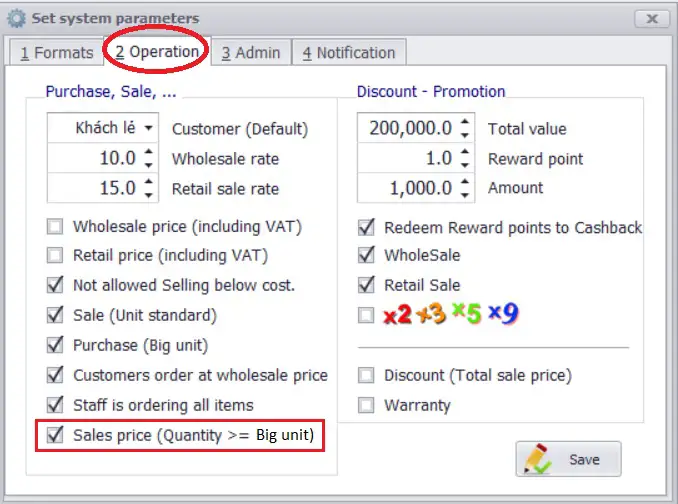
2.2/ Set up: Big unit + Quantity + Sales price(optional)

Frontend View Of Quantity-Based Pricing Table

More Quantity, lower price
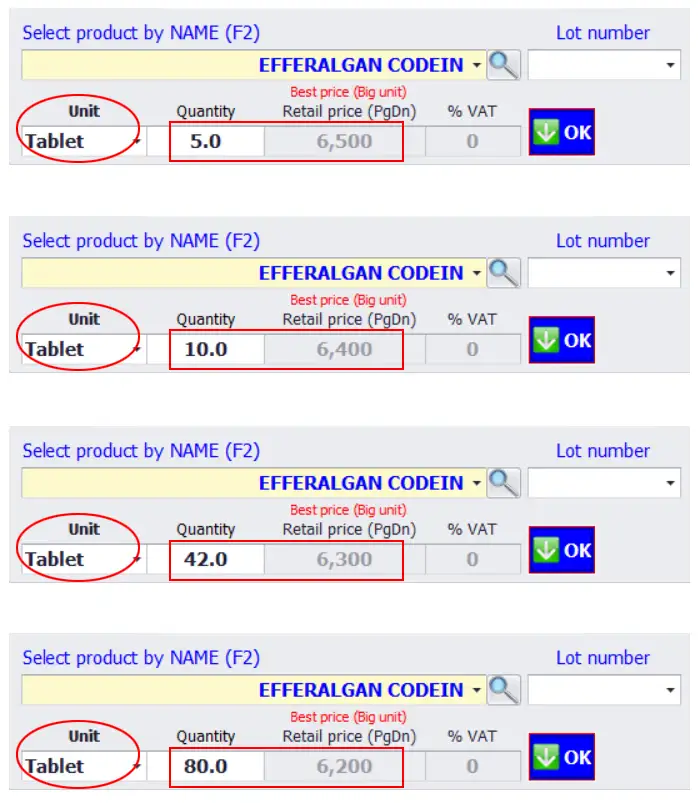
Notice:
If the Sales price (Quantity >= Big unit) isn’t set, the pricing defined at category level will be the default.
3/ Multiple pricing in Wholesale/Retail
Price by Quantity and Unit (Case 2)
3.1/ Set up Price by Quantity and Unit ➜ Multiple Prices per Product:
Operation menu / Sale / select: Establish: Sale (Quantity)
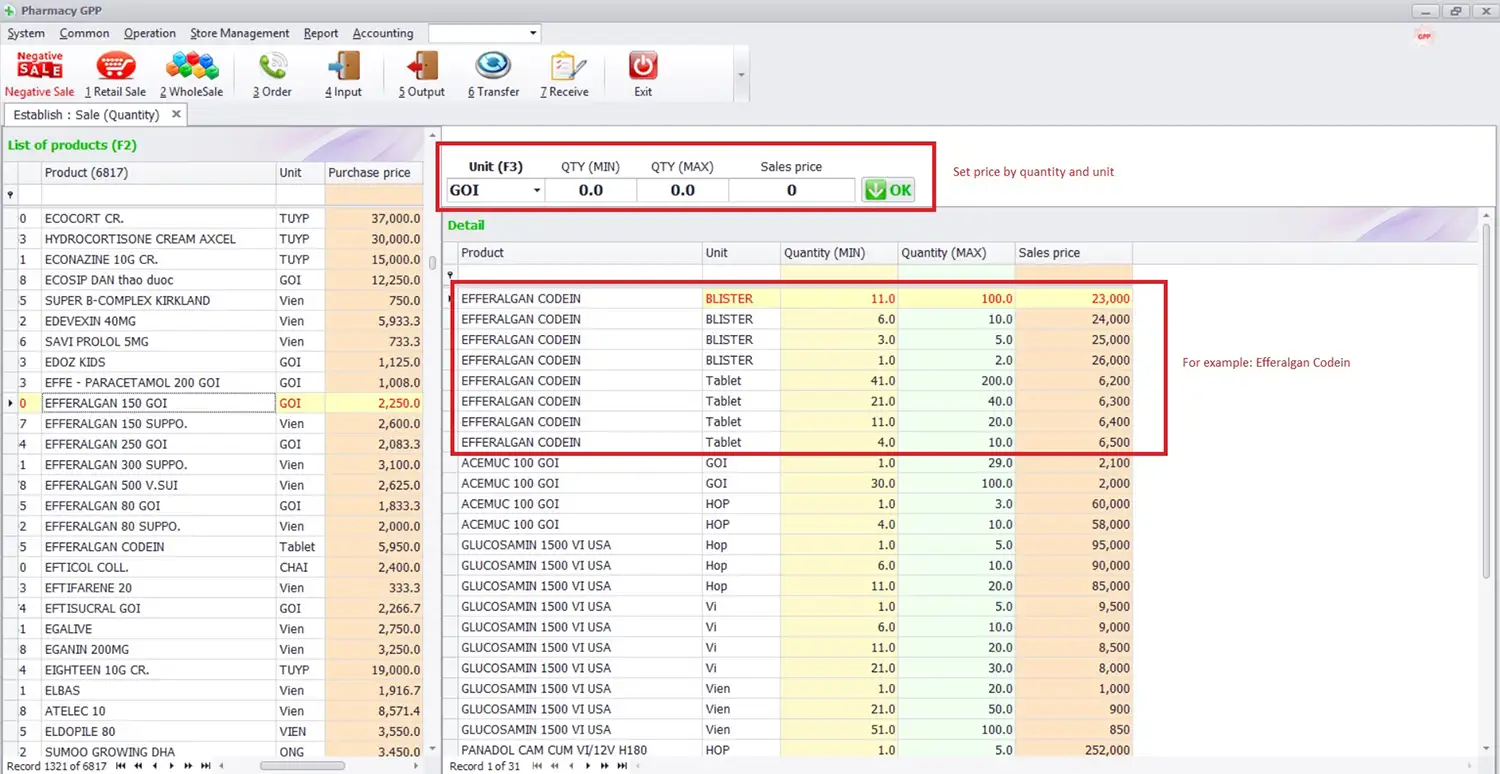
3.2/ To Start Selling ➜ Multiple Prices per Product:
Operation menu / Sale / select: Sale (Quantity)

More Quantity, lower price
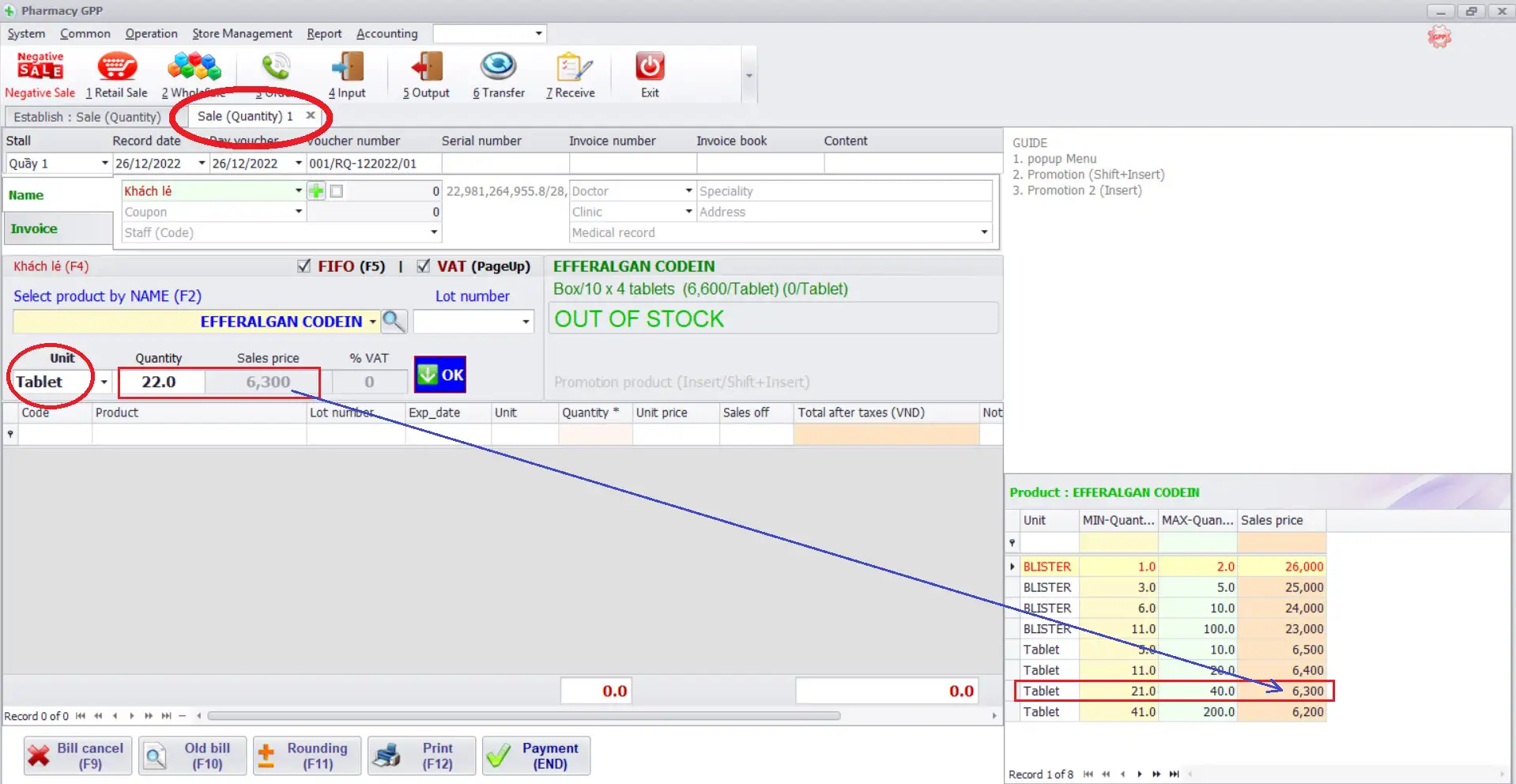
Change Unit, more quantity, lower price

4/ Price by Sales off
5/ Branch price
6/ Price by Promotion 1
7/ Price by Promotion 2
8/ Price by Coupon*
Learn more about Quotation price – Price list management software free
9/ Price by Customer groups*
You can also segment your customers and price your items based on customer groups. We can configure this feature in such a way that loyal customers need to pay a lesser price. The benefit of being a loyal customer will attract more and more buyers.
Learn more about CRM – Customer management software and Loyalty program free
Our solution provides all of the tools that you need to run a successful retail and wholesale chain.
Step-by-step Guide to using Sivib POS Billing Software free (Advanced)
If you have any questions about Set Multiple Prices per Product or suggestions for improvement to existing features. Let us know in the comment below!


