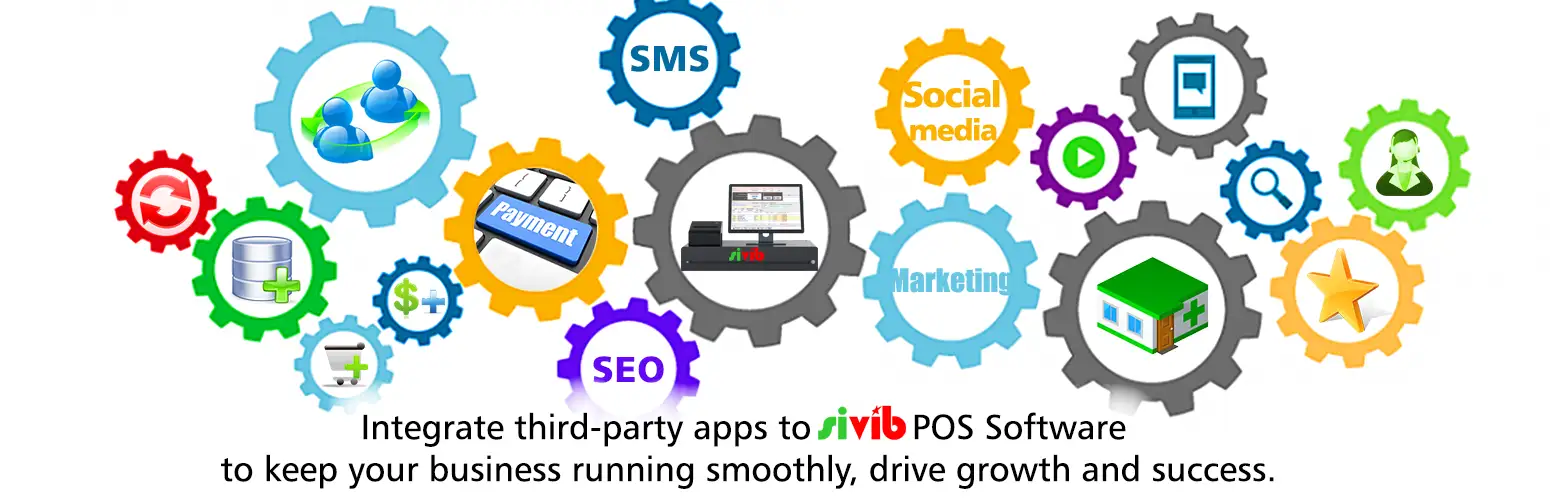
How do POS integration api work?
- The POS integration api offers numerous benefits to businesses looking to get the most out of their sales management software. By connecting different systems and tools, businesses can improve efficiency, increase data accuracy, improve collaboration, scale their sales management software, and reduce IT costs.
Increased Data Accuracy
- When different systems and tools are not connected, there is a risk of data duplication and inconsistencies. For example, if a sales rep enters customer information into a CRM system and an accounting system separately, there may be inconsistencies in the data, leading to confusion and errors. POS integration tool in Sivib POS Software can eliminate this risk by ensuring that data is entered once and automatically updated across all connected systems.
Better Collaboration
- POS integration services can also improve collaboration between different teams within a business. For example, when a sales rep updates customer information in a CRM system, this information can be automatically updated in other systems, such as marketing automation tools and accounting software. This means that different teams can access the same up-to-date information, improving collaboration and reducing the risk of miscommunication.
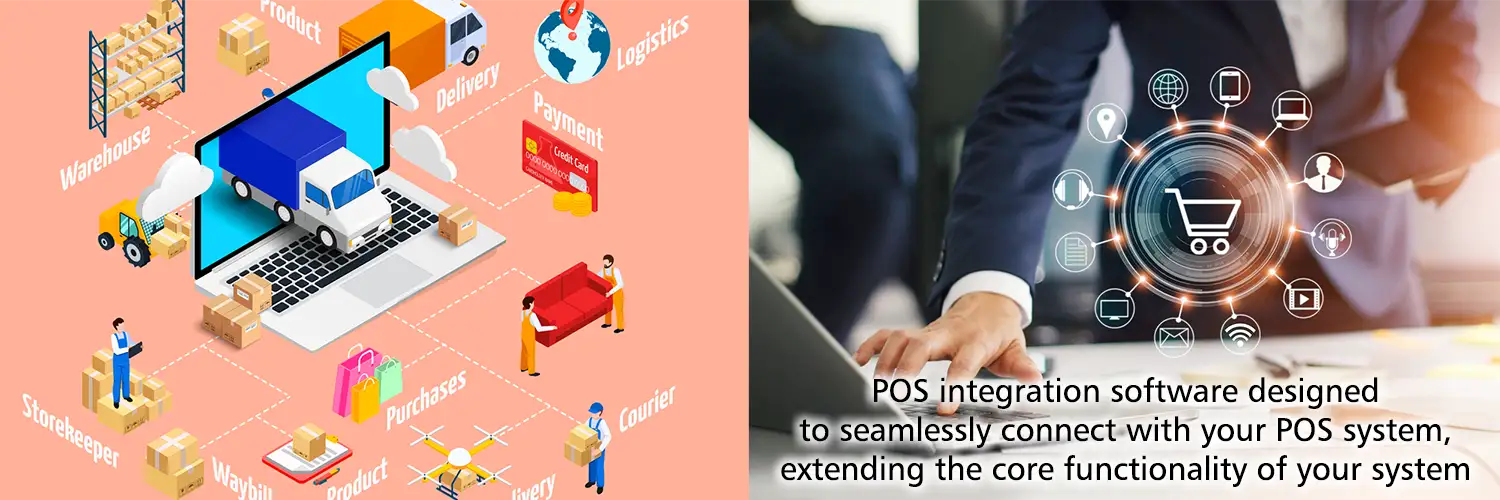
Improved Scalability
- As businesses grow, their sales management software needs may change. POS integration in Sivib POS Software can help businesses to scale their sales management software by connecting it to other business systems and tools. This means that businesses can add new systems and tools as needed without having to replace their existing sales management software.
Reduced IT Costs
- POS integration software in Sivib POS Software reduces IT costs by eliminating the need for custom integrations. Custom integrations can be expensive and time-consuming to implement, requiring businesses to hire IT professionals or outsource the work. On the other hand, POS integration services are designed to be easy to use and require little or no coding. This means that businesses can save money on IT resources and use their budget for other important initiatives.

POS integration: How to integrate into Sivib POS Software
- You love Sivib POS Software Free and you want to add a function on demand or an item needs improvement… In this piece, we’ll cover the basics of how module integration work, and more importantly, how they can make your business running smoothly, drive growth and success.
POS payment integration
With the easiest integration, Payment gateway integration tutorial for Vendors:
- Copy the Payment program of the Vendor to PharmacyGPP / Integration folder.
Note: file name is PaymentGPP.exe
(Example ➜ D: / PharmacyGPP / Integration / PaymentGPP.exe) - When user press Payment button ⇨ Sivib POS Software gives Vendor a PaymentGPP.xml file (D: / PharmacyGPP / Integration / PaymentGPP.xml), its contents include:
– 1 Row and 18 Columns
– Column name: from 1 to 18Column name Data type Description 1 String Customer Code 2 String Customer Name 3 Boolean Use or not to use Reward Point 4 Double Reward Point 5 Boolean Use or not to use Redeem Reward points to Cashback 6 Double Amount (Redeem Reward points to Cashback) 7 Double Total before taxes 8 Double VAT 9 Double Discount 10 Double Coupon 11 Double Total after taxes 12 String Revenue/Debt (Customer history) 13 Boolean New or Edit 14 String Visa or Master or … (Information 1) 15 String Visa or Master or … (Information 2) 16 String Visa or Master or … (Information 3) 17 String Visa or Master or … (Information 4) 18 String Backup Attention:
a/ if Column_3 = false ➜ column_4 = 0.0
b/ if Column_5 = false ➜ column_6 = 0.0
c/ if Column_13 = true ➜ NEW:
➜ column_14 = column_15 = column_16 = column_17 = Empty - And now, PaymentGPP.exe file is running.
After the Payment of Vendor is finished, the vendor must give Sivib POS Software a PaymentGPPvendor.xml file (D: / PharmacyGPP / Integration / PaymentGPPvendor.xml), its contents include:
– 1 Row and 15 Columns
– Column name: from 1 to 15Column name Data type Description 1 Double Customer payment 2 Double Excess 3 Double Pay with point 4 Double Debt 5 Boolean Print invoice 6 Boolean Print preview 7 Double Fees 8 Integer Send: Sales invoice (0.None, 1.SMS, 2.Email, 3.Social) 9 Integer File type (0.jpg, 1.pdf) 10 String Path (Sale invoice file) 11 String Visa or Master or … (Information 1) 12 String Visa or Master or … (Information 2) 13 String Visa or Master or … (Information 3) 14 String Visa or Master or … (Information 4) 15 String Backup Attention: column_11 + column_12 + column_13 + column_14 < 41 (string length)
On behalf of our users, we wanted to say thank you for your support. We’re so lucky to have Vendors like you!
Increase sales and customer satisfaction by offering your customers the integrated payment options they prefer.
Extension
Add a function on demand or extended feature or an item needs improvement what you want, fast.
➜ You’ve got an idea in mind. Let’s get it to production and integration.
Step 1: File name: GPP_ _ _.dll or GPP_ _ _.exe
Step 2: (Optional) If the program has argument: get from file .txt (the same file name step 1)
Step 3: Copy to PharmacyGPP / Extension
Step 4: Sivib POS Software will add this file name to Extension menu
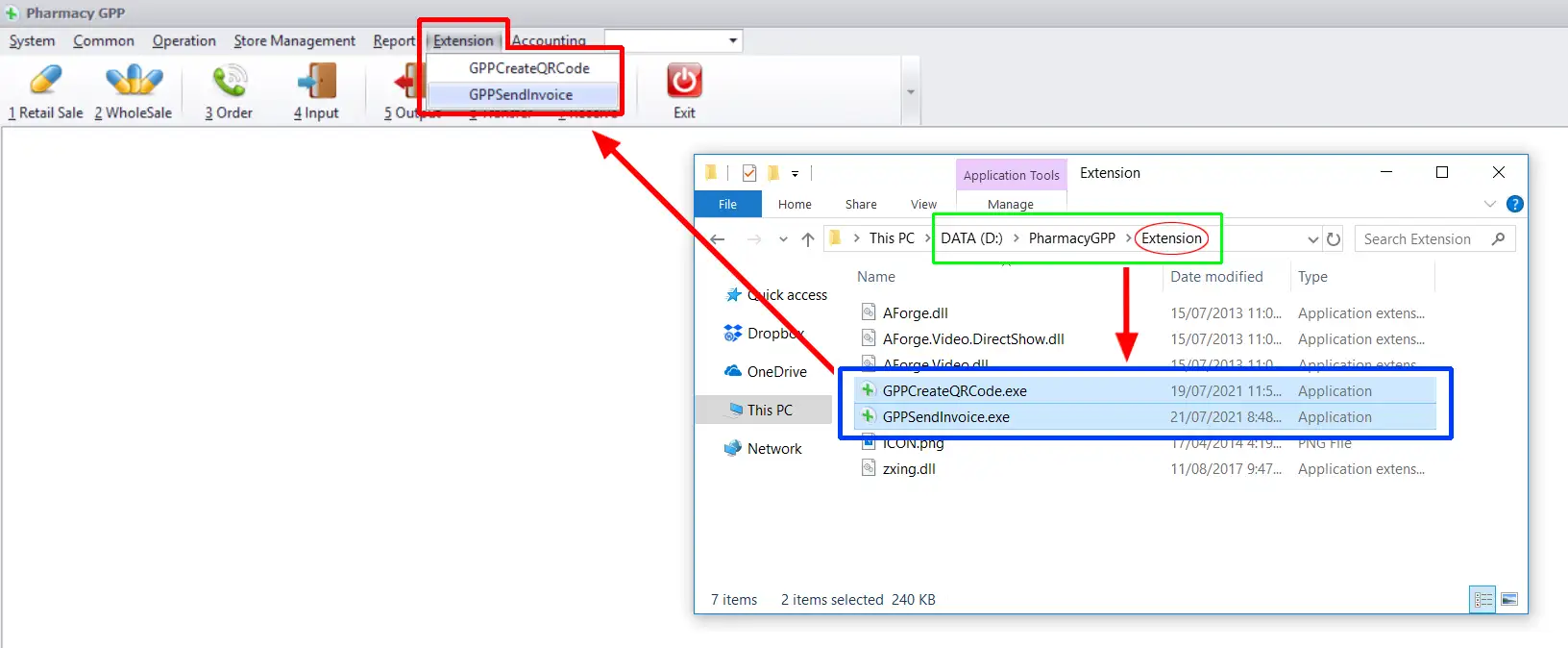
Our solution provides all of the tools that you need to run a successful retail and wholesale chain.
Step-by-step Guide to using Sivib POS Billing Software free (Advanced)
If you have any questions about POS Integration Software or suggestions for improvement to existing features. Let us know in the comment below!

